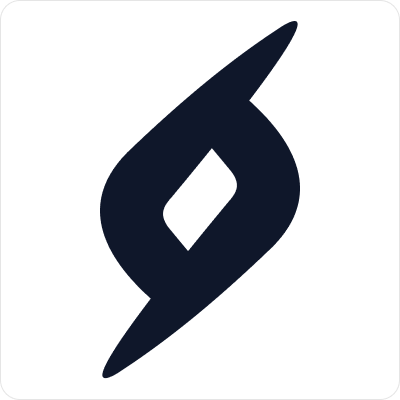Add and Edit Team Member in Smiels
Team Management
Saad Amir
Last Update 2 years ago
Adding new Team Member
Company’s admin or any user having permission to Add team members is able to add member accounts within the company.
The user creation is two step process as below.
- Select Team from left sidebar
- Select New Member.
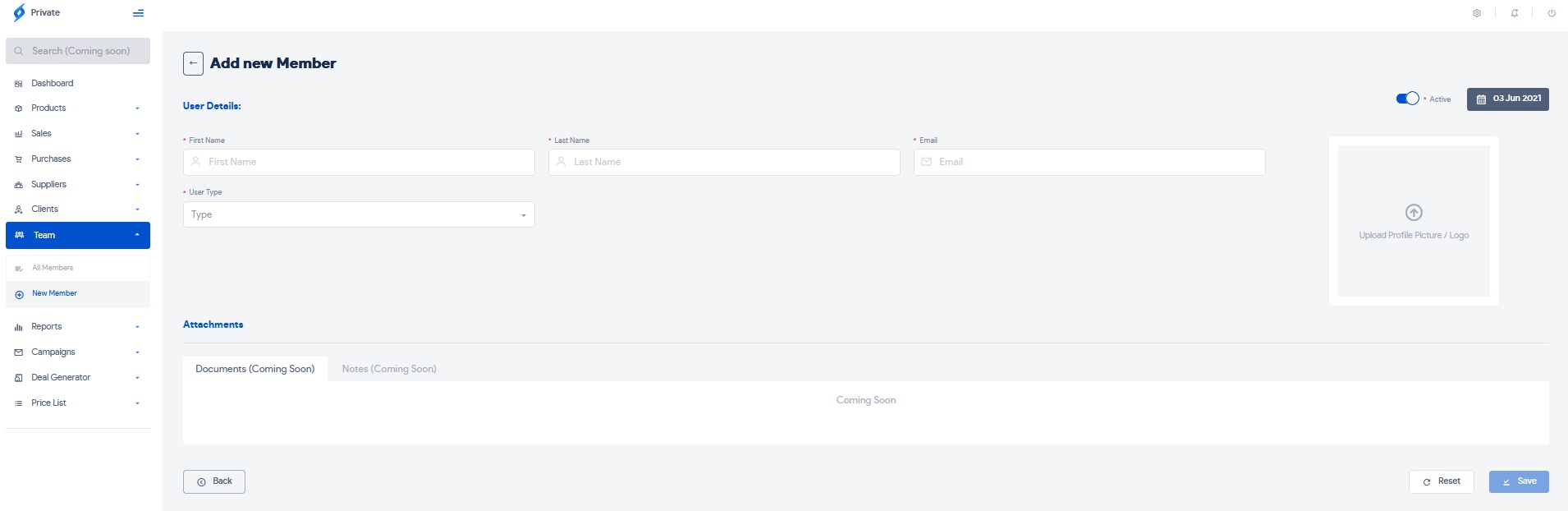
3. Fill the details
4. Press Save button
Your member will recieve the activation link at his email address where he can set his password and start using smiels for your business.
Note:
Activation link is valid for 24 hours and can be resent from Team members's profile page in All Members option.
Edit Team Member
- Select All Members option
- Click on required member
- Edit and press Update button
Delete Team Member
- Select All Members option
- Click on required member
- Press Delete button