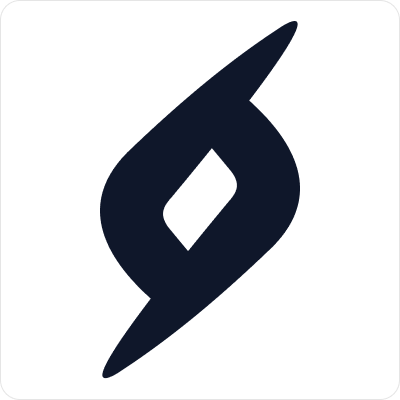Add, Edit, Delete and Search Products
Brief Guide
Saad Amir
Last Update 4 years ago
- Login to your smiels account.
- Open sidebar menu on the left side of the screen by hovering mouse or clicking menu icon in top left.
- Click Products option to open the drop down menu.
How to Add New Product
- Select New Product option from the drop down.
- Enter required information marked with red aesterisk.
- Press Save Button.
Note:
- You can also assign any number of sales persons to any number of products. View Team Member article.
- If you enter a category, subcategory or color which was not previously added, you can select Add option in the dropdown.
- Products created by admin are approved immediately. View Product Status article.
- You must be admin or have add product permission enabled.
| Option | Description |
| Buy | If Checked, product can be added to Sales invoices and Sales estimates. |
| Sell | If Checked, product can be added to Purchase invoices and Purchase orders. |
| Purchase Price | If added, this will be the default purchase price for this product. |
| Sale Price | If added, this will be the default sale price for this product. |
| Profit (%) | Calculated from purchase and sale price. If % is overwrited, then sale price is updated accordingly. |
| VAT (%) | Amount of VAT that will be applied on product sale price. |
| Sale Person Assignment | Specifies the saleperson who can "buy" and "sell" the product (which ever are checked). You can also set the product to only be managed by by this salesperson. View Team Member article for guide. |
How to Edit Product
- Select All Products option from the drop down.
- From the table of products, hover to most right of the product and press action icon.
- Select View/Edit option.
- Make Changes.
- Press Update Button.
Note:
- You can also view recent changes history at bottom of product detail page.
- You must be admin or have edit product permission enabled.
How to Delete Product
- Select All Products option from the drop down.
- From the table of products, hover to most right of the product and press action icon.
- Select Delete option.
- Press Confirm
Note:
- You must be admin or have delete product permission enabled.
How to Search Product
- Select All Products option from the drop down.
- Enter your query in the top search bar and results will be displayed.
- Click any product to view details.
Note:
- You can also add filters to refine your search.